 Bitnotic’s VX-323 Vocal Synthesizer is a free software instrument for the Macintosh that plays synthesized speech. Here’s an example of the VX-323 in action (MP3)
Bitnotic’s VX-323 Vocal Synthesizer is a free software instrument for the Macintosh that plays synthesized speech. Here’s an example of the VX-323 in action (MP3)
The app is currently in beta testing, so the instrument has a built-in expiration date, but it seems stable.
VX-323 lets you play synthesized speech with your Mac using your mouse or a MIDI keyboard, and also lets you record its sounds to use with audio programs.
The interface is a little unusual, though, since it emulates classic vocal synthesis hardware – so we’ve created a quick guide to help get you started with the VX-323:
Download VX-323 from the Bitnotic site. When you open the compressed download, you’ll see the app icon, above. Drag this to a location on your computer. If you just want to test VX-323 out, you can run it from the virtual disk that is created when the file uncompresses.
Open the program. You’ll see a window like this:
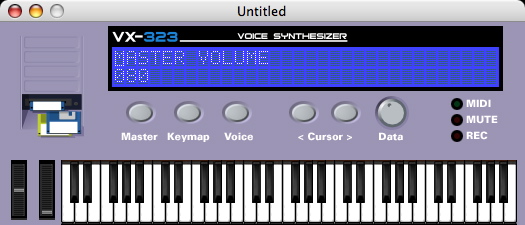
To get started, try using the mouse to click on keys. You should here a robotic voice.
Click the up and down arrows on your keyboard, and you’ll navigate the “LCD” screen through different Master options. Clicking the left and right arrows moves the cursor around in the LCD screen.
If you click the Keymap or the Voice buttons, you can see the options for these categories.
Click on the Voice button. Here you can do things like enter text to be spoken, select voices and adjust the voice’s characteristics. Use the up and down arrows to navigate, and make sure you’re on the Voice Phrase screen.
Make sure you’re on the second line in the LCD, and then enter some text for the Voice Synthesizer to “say”:
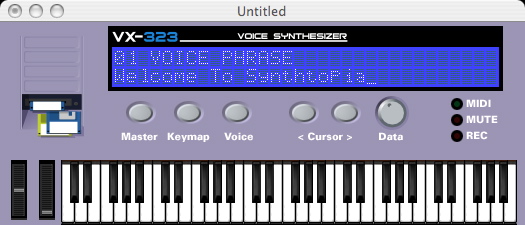
Try this out by clicking on some keyboard notes. You should here your phrase “spoken” at different pitches.
Now use the left or right arrows on your keyboard to move the cursor back to “Voice Phrase”, and then use the up and down arrows to navigate to “Voice Select”:
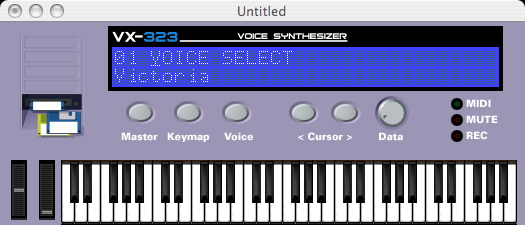
In the Voice Select screen, use the left/right arrow keys to move the cursor to the second line, and then the up/down arrows to select a voice. Try out various voices.
You can record your results by selecting Start Recording from the File menu. Play your phrase and then select “Stop Recording.”
Here’s a sample of VX-323 vocal synthesis. (MP3)
Bitnotic’s VX-323 currently is a stand-alone instrument, so some extra steps are required if you want to record it directly into a sequencer. If you want to do this or dig deeper into the program, Bitnotic provides a great PDF guide with the app download.

how we download?