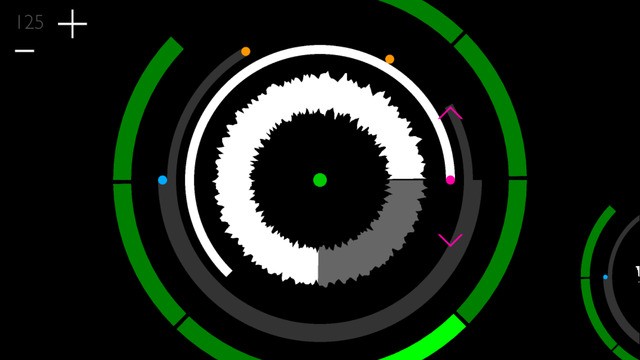
c3n loops is a new app for iOS, designed for live remixing of loop-based music.
The interface is designed to let you navigate and play with loops on an ‘infinite surface’. Automatic tempo matching lets you mix anything with everything. And you can sync hardware and apps to c3n loops via MIDI sync and work with other apps via AudioBus.
Here’s a performance demo, with C3N being used as part of a hardware setup, with Korg Volca Keys and Volca Bass:
Features:
- 57 high quality loops to get you started.
- Works on all iOS 8 compatible devices even iPhones.
- Interface optimized for iPad pro resolution.
- Loops of different tempos are automatically adjusted to play in sync.
- Number of loops in the space is limited only by the device flash memory capacity.
- Import your own loops.
- Shape the loop sound with resonant filters.
- 128 Concurrent stereo streams (64 on the iPad 2)
- Support for multiple audio formats such as, wav, aif, caf, mp3, m4a.
Here’s the official video tutorial:
Getting started with C3N Loops
Here’s what the developers have to say about getting started with C3N Loops:
c3n loops from c3n performance is at first glance an extraordinary loop player that seems to be inspired by Loopy or Reactable. But that impression does not last long. You only have to zoom out, then the app reveals a vast promising space, a void to fill with your loops.
The first thing that greets us in the app is a tutorial video showing the basics. It shows one way of importing but briefly mentions supporting iTunes import.
So we hook up iTunes, drag over folders containing some loops. The app then immediately proceeds with importing our loops. The loops in each folder forms spiral clusters that looks a lot like a galaxy of music. If you are an iPad only musician you can import loops from for instance AudioShare via iCloud file share. I would strongly recommend using AudioShare since that is the only way other than iTunes import that lets you import entire folders in one go. For some reason neither google drive or iCloud supports that option making them slightly tedious to use.
In the center of each loop is a green dot. those are your play buttons. Coming up with a cool groove is as easy as navigating the surface and trying stuff out listening to what fits. When you have found something you like touch the group button and that creates a group that resembles of a sprocket missing the eighth green cog. Now it is a little trickier, each cog apparently represents a scene, each loop can be tagged to be included in one or many of seven scenes. One group can be one song, but two or more groups of loops support a more interesting performance. The effects of the loops are limited to low and high pass filters with resonance. You can connect c3n loops to effects via AudioBus.
Combining your iPad with hardware makes more interesting and expressive performances. c3n loops allows your to sync your favorite MIDI-hardware with the app. You plug in a midi interface, connect the gear, and then press play, no configuration is needed. However, the midi is limited to midi out, but it’s really cool to have an infinite space of loops combined with tangible hardware.
c3n loops is an extraordinary app with a striking user experience. For instance, there are no labels only signs that resemble extraterrestrial crop circles from the neighborhood of Stonehenge. The limitations (filter effects and midi out) are well compensated for with the infinite space containing all your loops. c3n loops combines the search for content with improvisation in one continuous flow.
C3N Loops is available now in the App Store for US $8.99.
If you’ve used C3N Loops, leave a comment and share your thoughts on it!

Just bought it. Checking it out.
Either I missed it (a distinct possibility) or this app is missing some very major functionality. I see no ability to save loop setups, no easy ability to even start from a blank slate and not have their 57 sample loops cluttering the loop space without deleting them one at a time. Deleting loops is clunky, especially when you have to do it 57 times.
A master transport control to stop and start all loops would be nice, but not a deal-breaker like the other omissions.
None of these missing features are mentioned in the tutorial (whose play button is in the middle of the loop space and never seems to go away), so I’m really thinking that they are just not there.
I was hoping to use this in some of my electronic music gigs. They are always pretty free-form, but without the ability to save and recall loop setups, I don’t see that happening. Very disappointing.
Hi Fredrik from c3n here. I just realised that i left out how you save/restore surface states in the app from the FAQ. This has now been added. We will also fix so that you can delete all 57 loops in one go from iTunes filesharing in a future update.
Added this to our FAQ section on the site.
How do i save my surfaces/loop-sets ?
This can easily be done via iTunes file import. Just navigate to the usual place in iTunes where you drag and drop files. Create a folder where you want to save your files. Select all files and drag them to this folder. When the copying process is done just delete all the files and you are ready to start a new surface. When you want to restore the old state just do this process in reverse. Delete all files via iTunes filesharing and the drag in all the files you saved in your folder. You will be prompted if you want to replace the database say yes. You have now restored the app to the exact same state as it was in when you “saved”. The app cannot be running during this process and has to be shut down during the save/restore process.
if you have questions like this one read the faq , if you cant find the answer to your question please ask us first and we will try to help you as soon as we can.
Hope the app is more usable to you now !
//Fredrik of c3n performance.
Fredrik,
Thanks for the quick reply. I’ll give that a try. The iTunes method still sounds a bit clunky though. Not something I’d want to do during a live performance.
Isn’t there a way to do this within the app, similar to the way Borderlands does it for example?
One of the core concepts behind the design is to remove the need for loading and unloading loops during a performance. Instead you load all the loops you need for an entire performance onto the same surface. Before a gig you might want to back up the surface so you can go nuts while playing without risking losing how you organised your loops, or as is the case with machines with limited memory, you simply can´t have ALL your loops on the surface at the same time. Also remember that you can always drag your loops and organise them on the surface however you like. So you can cluster parts of your sets together so that you don´t get lost. One way would be to create performance groups and put them in a line from left to right in the order you intend do play them during the gig. Another way would be to put them in a circle going clockwise in the order of the setlist. The point is there is a lot of space on the surface and it does not put up barriers the way that separating everything into files(*) does. You are always free to go in any direction without stopping and starting.
(*)By files i mean the state of the surface not the audio files themselves.
Hi Fredrik from c3n performance here. There is a workaround to saving/restoring sets/surfaces. I just added this to the faq on our site.
How do i save my surfaces/loop-sets ?
This can easily be done via iTunes file import. Just navigate to the usual place in iTunes where you drag and drop files. Create a folder where you want to save your files. Select all files and drag them to this folder. When the copying process is done just delete all the files and you are ready to start a new surface. When you want to restore the old state just do this process in reverse. Delete all files via iTunes filesharing and the drag in all the files you saved in your folder. You will be prompted if you want to replace the database say yes. You have now restored the app to the exact same state as it was in when you “saved”. The app cannot be running during this process and has to be shut down during the save/restore process.
Hope that makes the app more useful to you.
We will make it easier to wipe the surface of the initial content in a future update.
If you have questions like this in the future don´t hesitate to ask us directly we will try to answer as fast as we can.
Looks very much like the look and feel of: http://www.ueberschall.com/en/elastik