Ableton has announced that Live 10.1 is now available as a public beta.
Ableton Live 10.1 offers new ways to make and shape sound and improves key features for editing and finalizing your music. The update will be free for all Live 10 owners.
Key new features in Live 10.1 include:
- User wavetables – Musicians can now extend the capabilities of Wavetable’s oscillator section by importing their own wavetables or any sample into the device.
- Channel EQ – A flexible and simple EQ with curves and gain ranges suitable for a variety of audio material. The shape of the filters adapts based on how controls are set to always provide musical results.
- Delay – Combines Simple Delay and Ping Pong Delay and adds feature upgrades. Ping pong behavior, as well as Jump, Fade-In and Pitch controls from those devices are all accessed from the front panel.
- New automation features – Musicians get a palette of automation shapes to choose from, as well as the ability to stretch and skew automation, enter values with the numerical keypad, and easier access to clip modulation in Session View. Live now also detects curved movements inside automation and can merge multiple breakpoints into C- and S-shapes.
- Improvements to zooming and scrolling – Live 10.1 makes switching between detailed views and big-picture editing faster with streamlined keyboard shortcuts, pinch zooming on compatible computers, a resizable Arrangement Overview window, and more.
- Track freezing with sidechains: Freezing tracks that contain sidechain routing is now possible.
- Export return and master effects: Musicians now have the option to export single tracks and groups with return and master effects applied.
- VST3 support: Live 10.1 now supports VST3 plug-ins.
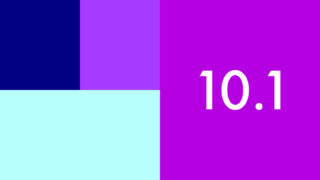 Here are additional details on the updates in Live 10.1:
Here are additional details on the updates in Live 10.1:
Arrangement Editing
- Tracks with sidechain routings can now be frozen.
- Frozen tracks now provide Post-FX output routing to other tracks. This allows tracks that are sources for sidechains to be frozen.
- It is now possible to freeze tracks which contain AU, VST or Max devices that receive audio from another track (sidechains).
- Live now has a new option in the Rendering Options section of the Export Audio/Video dialog: “Include return and master effects”. If selected, every track will be rendered as if it was soloed and the master track was being recorded. This means that return and master effects are included.
- When a track with a sidechain is frozen, unfrozen, and frozen again, the track’s audio is now always re-rendered. This ensures that changes in the sidechain source track are considered in the new rendered file.
- The Arrangement Overview is now resizable, and its contents now always fit inside the box exactly.
- When moving through the Arrangement using the arrow keys, the view will scroll to keep the selected track visible, if necessary.
- When committing a groove on a MIDI clip, a time selection is only made if notes were selected prior to committing the groove.
- Clicking on the timeline ruler will pause follow.
- In arrangement, when calling “Select All” (e.g. by pressing Cmd+A), if there is a locator (cue marker) behind all material, the time selection will extend up to that marker.
Automation
- It is now possible to transform automation horizontally and vertically: upon creating a time selection inside an automation lane, handles will appear, which allow to stretch / scale the selected automation.
- It is now possible to edit the value of an automation breakpoint or segment using a context menu and keyboard. While hovering over a breakpoint or segment, right-click and press the new “Edit Value” context menu item to make the automation value box editable. Enter a new value and confirm the entry either by deselecting the value display box or hitting the Enter key.
- When hovering over an automation and a ‘preview’ breakpoint is shown, users can right click and access an “Add Value” context menu item. The new breakpoint can then be added with the entered value.
- When right-clicking on an automation lane, the context menu now reveals a number of pre-defined shapes that can be inserted into a given time selection. If no time selection exists, the length of the shape corresponds to the current grid quantization.
- In Automation Mode, clip fades can be viewed and edited while holding down the “F” key.
- Added buttons to the Envelopes box for Session clips to toggle between automation and modulation envelopes in the Clip View. Modulation envelopes in Arrangement clips can now be accessed directly via the clip envelope chooser. Previously, they were only accessible through a parameter’s context menu. Modulation envelopes now appear in a modulation-specific color. Also, the LEDs in the clip envelope choosers now show whether a parameter is automated, modulated or both.
- When drawing non-quantized automation (using draw mode with a disabled grid) or recording a continuous stream of value changes, Live now creates ramps instead of small discrete steps, to avoid unwanted zipper noise. Note that this excludes parameters that require discrete steps, e.g. pitch, on/off switches or choosers.
- When drawing automation with a deactivated grid, Live will insert fewer breakpoints and tries to use curved segments whenever possible. This will significantly reduce the overall amount of breakpoints and makes it easier to edit the automation envelope afterwards. This also applies to drawing modulation, except when the parameter type doesn’t support it.
- Added a “Simplify Envelope” command to the context menu of automation envelopes within a time selection, which removes unnecessary breakpoints and tries to use curved segments whenever possible to allow easier breakpoint editing.
- When clicking on a control in a clip’s Sample Box in the Clip View (e.g., Clip Gain) the corresponding modulation envelope will be selected and displayed in the Clip Envelope Control chooser.
- In automation envelopes, the strength of S-Shapes that were inserted via the context menu can be adjusted with the Opt/Alt curve modifier.
Browser
- Live’s database will keep working even if a second Live instance is running. Previously, this was not the case, thus resulting in a partially empty browser.
Interface Improvements
- The Arrangement View can now be zoomed using a pinch gesture on a supported trackpad/touchscreen. Pressing “ALT” while using the pinch gesture changes the track height.
- The MIDI Note Editor, Sample Editor, Sampler and Simpler also support zooming by using a pinch gesture on a supported trackpad/touchscreen. Furthermore, the MIDI Note Editor can now be vertically zoomed using the pinch gesture on a supported trackpad/touchscreen while holding “ALT”.
- Arrangement tracks can now be resized vertically by pressing “ALT” and “+” or “ALT” and “-“.
- Using the shortcut “Opt/Alt” + “U” folds and unfolds all tracks in the same area / level. If the tracks are in a mixes state (e.g. some are folded, some are not), this third state is also remembered and can be restored by further pressing this same shortcut.
- Tracks can be folded in the Arrangement View by pressing “U” (for selected tracks), or “ALT”+”U” (for all tracks).
- It is now possible to fold and unfold Group Tracks in the Session View by pressing the “U” key. This also works when multiple Group Tracks are selected.
- Automation lanes can now be resized vertically by pressing “ALT” and “+” or “ALT” and “-“.
- The “Show All Tracks” functionality that was bound to the “S” key in the Arrangement has been removed. The “S” key can now be used to solo tracks in the Session and Arrangement instead.
- Pressing “H” in the Arrangement vertically resizes all tracks to fit the view exactly (or as much as possible).
- Pressing “W” adjusts the Arrangement View’s horizontal zoom so that the whole song fits to the view, with one bar of padding left and right.
- Added “H” and “W” buttons next to the Arrangement Overview. These buttons have the same resizing functionality as the “H” and “W” keys in the Arrangement View, and are MIDI-mappable.
- The “fit song to screen width” (“W”) and “fit all tracks to screen height” (“H”) now remember the view state when invoked. When invoking them again, the remembered view state is restored. Additionally, the respective buttons in Arrangement indicate whether a remembered state exists by changing their color.
- When the Detail View is in focus and displaying either the Envelope Editor or Sample Editor, pressing `W` fits the clip region to the Detail View’s width, snapping to the nearest bar on either side (when applicable).
- When the Detail View is in focus, pressing “H” zooms in on the area from the lowest to the highest note in the clip. The behavior with multi-clip editing is also the same: notes in all edited clips are considered.
- Pressing the “Z” key or clicking the View menu’s “Zoom to Time Selection” command changes the height of selected content to fit the Arrangement View. The “X” key now allows zooming back out from the time selection. When zooming in multiple times using the “Z” key, the “X” key can be pressed multiple times to go back one step each time the key is pressed.
- The “Z” and “X” keyboard shortcuts now work for MIDI clips in Clip View.
- In the Arrangement, when only a few notes exist within a MIDI clip, they now appear in a larger size.
- On Windows, Live now respects the Control Panel’s “Choose how many lines to scroll each time” setting.
- In the Arrangement Overview, clips now always appear in the same color as in the Arrangement.
- The Clip Overview in Session View now shows the entire song, and visually aligns with the Arrangement Overview.
- In the Arrangement, the “Zoom to/Back from Time Selection” actions are now animated.
When using the pinch gesture or mousewheel + modifier to zoom in the Arrangement View or Detail View while Follow is enabled, Live will now always zoom to the playhead. - Live now supports pixel-perfect scrolling on Apple Trackpads and Windows Precision Touchpads.
- Single tracks now appear in a standby selection color, under certain circumstances. Until now, only multiple selected tracks were shown with a standby selection color, whereas single tracks were simply shown as unselected. The changes are as follows:
when resizing an unselected track in the Arrangement, the track now appears as a standby selection. This is consistent with the behavior in Session View.
when selecting one or more tracks with a standby selection, the standby selection is now re-activated, instead of a single track being selected. This applies to both the Session and Arrangement Views. - When tabbing between the Session and Arrangement Views, selected tracks now appear in the standby selection color, even if they were just re-colored.
- On Windows with a HiDPI screen, VST3 plug-ins are now scaled the same way as VST2 plug-ins. Previously they were rendered too small or displayed UI glitches.
- On Windows, the cursor that indicates that a breakpoint can be added is now white.
Improved the appearance of note sizes in the Clip Overview / Zooming Hot Spot. - Rubber-band selection now scales correctly on hi-dpi screens.
- The status bar text shown after selecting MIDI notes in the editor has been improved, so that if only one note is selected, it does not display that as a range anymore.
Max for Live improvements
- Scale intervals can now be observed from Max for Live.

New Devices and Device Improvements
- Introduced “Delay”, a new audio effect device for Live. Delay combines the functionalities of the Simple Delay and Ping Pong Delay devices into one. Additionally, it provides the ability to modulate delay time and filter frequency with a built-in LFO.
- When opening an older Set or Preset which used Simple or Ping Pong Delay, an upgrade button will appear on the Delay device used in place of the original devices. This is to preserve the previously used device free time range: upgrading the device (pressing the button) will only affect the sound of the set / preset if the ‘free time’ parameter was either mapped to a macro or to a Max for Live device.
- Introduced Channel EQ. Channel EQ is a three-band equalizer focused on immediacy. It comes with a highpass filter toggle, a low shelf filter, a semi-parametric mid band and a hybrid high shelf/lowpass filter.
- It is now possible to drop an audio file onto Wavetable’s Oscillator tabs, and use it as a wavetable. By default, the wavetable is processed and smoothed. However, Wavetable also provides a “Raw” decoding option. Please note that at this time encoded files (e.g. *.mp3) are not supported, unless they have already been decoded by Live.
- Added a Loop Mode chooser, Loop Time slider and Beat Sync/Rate slider to the Volume Envelope in Simpler’s Classic Playback Mode. Previously, these controls were exclusively available in Sampler.
- Added a new “Rand” modulation source to Wavetable’s MIDI tab, which generates a random value when a note starts.
- When mapping a parameter to an empty macro, the macro assumes the full range of the target parameter, and will be set to the current value of the target parameter.
VST 3
- Introduced support for VST3.
- All plugin settings now appear in a dedicated “Plugins” tab in the Preferences.
- Introduced system folders for VST3 plug-in scanning. Also added a button to the “Plugins” Preferences tab to enable and disable system folders.
- VST3 plug-ins are now scanned via a separate background process. Plug-ins that crash no longer cause Live to crash. In addition, Live will not need to wait for the plug-in scan to finish in order to launch.
- VST3 plug-in scanning now supports symlinks.
- For VST3 plug-ins with less than 65 parameters, the parameters are now auto-assigned after instantiation. Also, when copying a VST3 plug-in or loading a Set with VST3 plug-ins, the parameter assignment (and value) is retained.
- Sidechain routings, Gain and Mix parameters are now displayed in third-party plug-ins in the Device View.
- Additional audio input and output buses from VST3 plug-ins can be used from track “Audio To” and “Audio From” routing choosers, as with VST2 and AU plug-ins.
In addition, Live 10.1 includes numerous bugfixes. See the release notes for details. Information on the beta program is available at the Ableton site.
Pricing and Availability. Ableton Live 10.1 is free for all owners of Live 10. Live 10.1 is now in an extensive beta testing period. Those interested in testing this update can join the beta testing group*. To see all the changes coming in Ableton Live 10.1, read the beta release notes.
For more information, and to see what else is new in Live 10, visit Ableton.com.
* Beta testers must own a Live 10 license to join the beta testing group.


This is awesome! Take system next please 🙂 And the ability to edit audio clips in session view (more than just stretching)!
Oh when, oh when is MPE support going to be available? Anyone know the roadmap for Ableton on this?
Ability to edit audio clips in session view and MPE both in Bitwig 😉
People still use computers to make music
There’s an MC303 in the picture which is clearly the way to go!
computers , its the vintage way to make music these days you should try it super fun!
yeah, and drums and string instruments and paint buckets and wind chimes and samples of the neighbors cat being ran over and…
Still waiting on MPE support… I’ve put off buying a Rise 49 for a long time while waiting on proper MPE support from Ableton but the sale that ROLI just had convinced me to pull the trigger. I guess I’m going to have to buy Reaper and ReWire it into Ableton to get around Ableton’s agonizing handling of MPE tracks.
Yeah, without MPE I’m not really feeling the need to pay for the 10.x upgrade still :/
10.1 will be available free to all Live 10 users, no brainer and very welcomed update featuring more important improvements than MPE support
Honestly, have you tried playing a synth with MPE? Its a straight up game changer in my opinion. Bitwig kills it with MPE. 🙂 And yes this update is free to me, best thing I saw was Automation curve stuff and sidechain freeze.
As a long time user of ableton for live performances, it always bugged me that, feature-wise, the universally hated Fl studio always were much more full (don’t throw tomatoes at me yet). Most of the features of this update were onboard of fl since forever — sandboxing plugins was introdused, like, six years ago? And some features are still unbeated. It’s split between generators and mixer channels coupled with easiness of mixer routing and grouping enables any send/master/insert-wise camasutra you want. Despite no onboard surround support, I was able to create and finetune the curves for custom multichannel routing via xyz controller in a snap. And a playlist with full freedom of moving clips around unattached to a single channel made my work with samples, automations and composition in general much more easier (though chaotic if I was lasy enough to forget to clean up). And in-house plugins (not counting noob-oriented stuff like soundgoodiser) always made bragging about Live additions to the sonic palette laughable. But fl has it’s own weird blindspots, coming from amateurish background – despite it’s superb editing and composition features (ah, this pianno roll), it sucks in live situations and recording-wise. So I”m still torn between two DAWs and it’s killing me (and costed a shitton of money).
However, even without Live performance aspect, groove export, audiostretching and max are worth it.
There’s no reason I should use logic, if I’m constantly high on acid in a garage in a cubical basement, surviving only on fruity loops stolen from a guy named bitwig. Maybe if i had some pro tools i could forge a traktor or a reaper, but is it a life worth living?
excellent
I have no need for MPe maybe when and if push 3 comes along. Very happy ableton 10 user here
I love Live 10 and the new automation features arriving in 10.1 will make it an even better DAW. With that being said, my number one Ableton request over the past 2 years has been proper MPE support. Given that MPE has been somewhat recently standardized, I’d like to hope that Ableton will have a native MPE track type and MPE automation editing functions built into Live within the next year. I’d happily pay for it as an a la carte feature rather than spending money on a ReWire capable DAW (likely Reaper) that supports MPE properly.
agreed mpe is great but the ableton environment has so much to offer and explore , im happy there offering up these features and cleaning up things. little awesome features have already added up to a better experience.
Glad others are asking for MPE support. The difference it’d have made isn’t just about adding a feature. It’s about a sense of direction.
RE: MPE
I can understand why companies are hesitant to put a lot of effort into supporting MPE at this point. It’s a cool new development, but sort of a kludge workaround – especially when MIDI 2.0 is on the way and likely to offer a more sophisticated solution.
Exactly! And to be honest, half these people requesting MPE doesn’t even use it. They’re “put off” buying MPE because only Bitwig supports it. The incredible Touché is the only workaround you’ll ever need right now for your chosen DAW.
for me, more return channels and the ability to group them would be now on the top of my whishlist, followed by multichannel support (ambisonics, 5.1, etc)